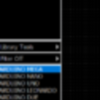Tom: Good news! I found out how to move parts to a collective library with DipTrace. Easy!
So I downloaded some parts from Mouser and saved them each in their own library. They show up under the "User Components" group with their own names. These correspond to those ".eli" files we talked about earlier.
Start up DipTrace using the Schematic Editor. Then the component libraries are on the left side of the screen. Select "User Components" and the individual libraries are displayed just below that. Select the parts that you want to add to a new library and put them on the layout section.
Then you select a part (normal mode with the arrow from the tool bar) by clicking on it. The four little widgets appear showing the part is selected. Then right click to produce the context menu that goes with that part. In the list it says "Save to Library". If you click that, another selection appears that asks if you want to save to the current, active library (no) or save to file (yes). Then a dialog box appears where you give it the name for the library and select the "group" (User Components) where it will be placed.
Click OK and the file save dialog box comes up. You navigate to where you want the new ".eli" file to go and you should see a list of other files there with the ".eli" extension. You have to fill in the name for the new library at the bottom and click on SAVE.
Now it gets easier because you've already created the new library and you can easily save other components to it.
First you want to make your new library the "active" one by selecting it from the list under "User Components" that should now include the name of the one that you just created. If it doesn't show, select the "Components" group at the top and then go back to the "User Components" group. You should see the new library in the list.
Select the new library to make it the "active" library. And you will see in the bottom half of that section the parts that belong to that library. Again, you want to have your parts in the layout area of the screen. Select the next part to save, right click to get the context menu, then "Save to Library" and this time just save to the active library (your new one). That's where it will go and it should show up in the components list at the left.
Finally, if you want to remove the individual libraries with just the single parts in them, use the "Library Tools" item also on the left side of the screen. It should have an entry that asks if you want to "remove" the selected library from the "User Components" group. Click on that and it will disappear. However, it does not delete the ".eli" file from your computer. It's just no longer seen by DipTrace as one of the libraries in the User Components group.
Wow, when you write it all down it doesn't seem so easy at all. It really is once you get going on it.
Here's a shot of my User Component library list as it now appears:

I hope this is helpful. It will certainly help me to remember how it's done. Good luck!