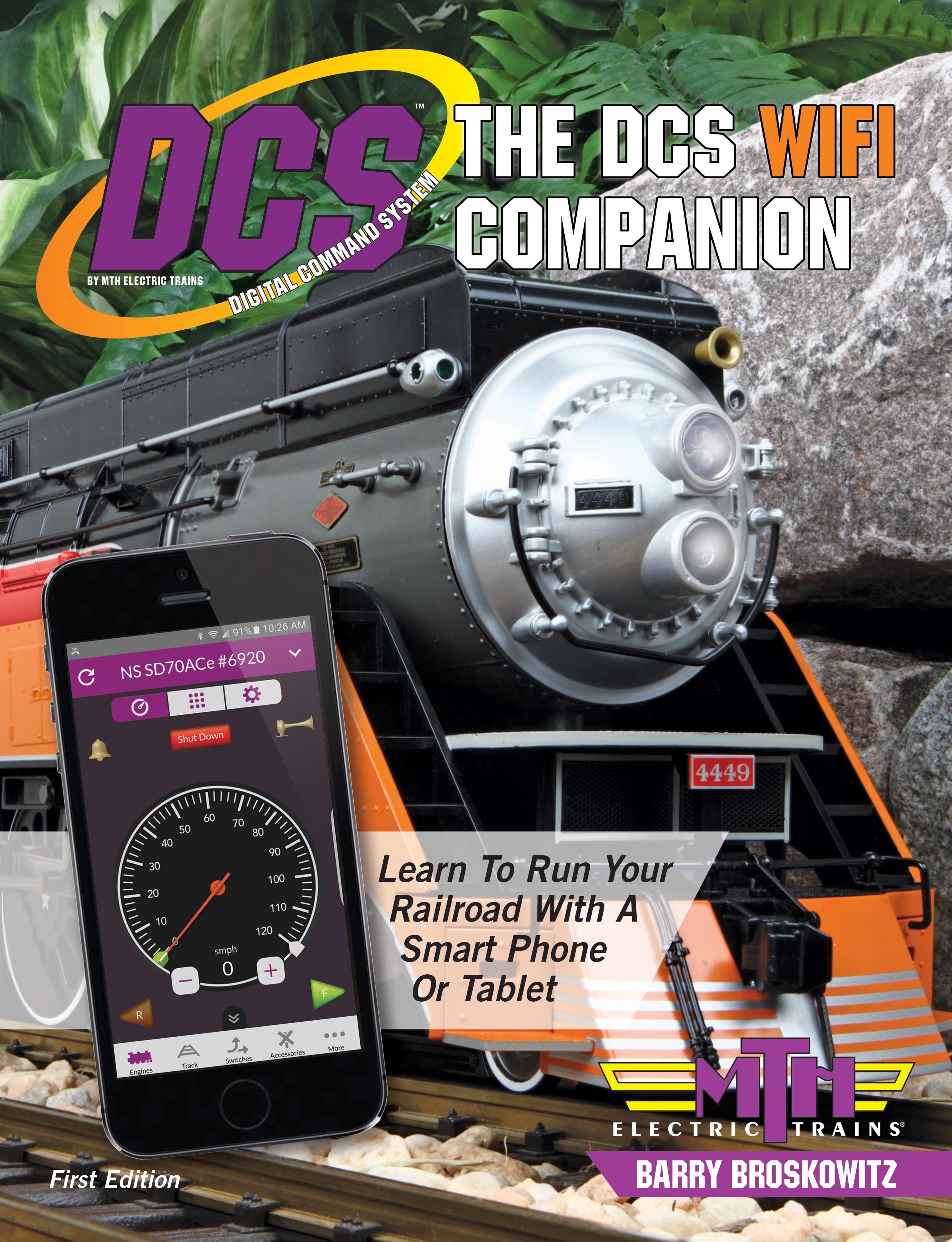Chance,
It seems using the MTH App, I am only able to get 1 active train to be seen, never 2 which I need to do a Lashup.
Can you be a little clearer about what this exactly means and exactly what you're attempting to do?
Making lashups is actually easier than doing so on the remote, however, it sounds as if you may be doing something wrong. Regardless, the following from The DCS WiFi Companion 1st Edition, page 90, may be helpful:
To create a lashup, it is necessary to first ensure that all of the engines that are to be members of the lashup are on powered tracks. Then, ensure that they are all in the Active Engine List. This is accomplished as follows:
- If the DCS Application is not already displaying the Engine Control Screen, navigate to it.
- Tap the Engine Roster button to display the Active Engine List and the Inactive Engine List.
- If there are any engines in the Inactive Engine List that are to be members of the lashup, ensure that they are all on powered tracks of the same TIU and pull down on the Engine Roster Screen to refresh it to move these DCS engines to the Active Engine List.
- Press the Engine Control Screen button on the Engine Roster List Screen to return to the Engine Control Screen.
To begin building a lashup, navigate first to the Engine Control Screen and then to the Engine Roster Screen. These screens are described earlier in this book in Part VII - Engine Operation Using the DCS Application. On the Engine Roster Screen, tapping Build Lash Up accesses the Select Lashup Type Screen, the build Lashup Screen and the Select Lashup Member Screen. Each of these screens, including a description of their functions, are shown below.
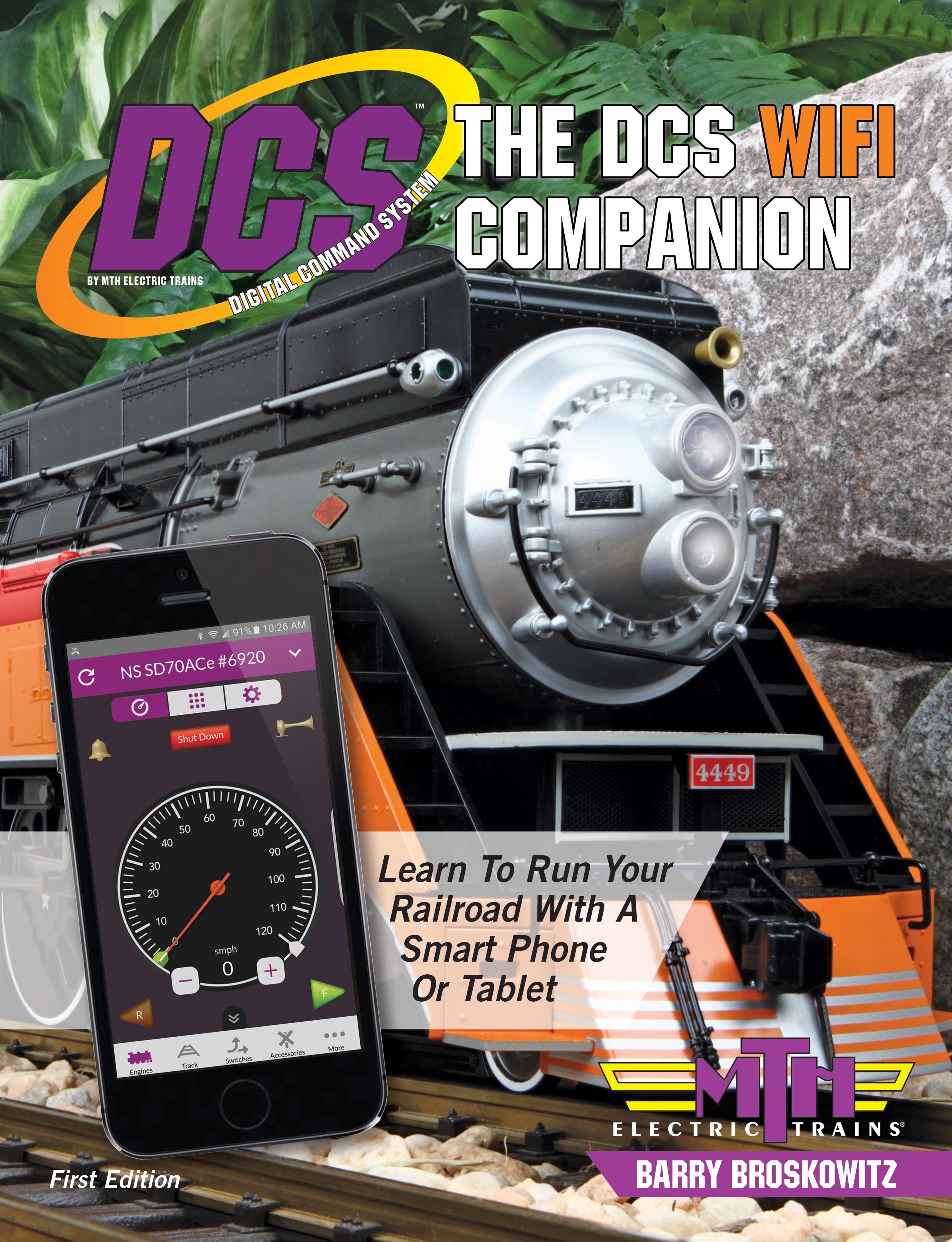 | This and a whole lot more about DCS WiFi is all in MTH’s “The DCS WiFi Companion 1st Edition!"
This book is available from many fine OGR advertisers and forum sponsors, or as an eBook or a printed book at MTH's web store! Get the free TMCC & Legacy Addendum here! |