My DCS remote gives me the "no engines on track" message, yet I can control the engines with the WIU App. I checked to be sure the handheld TIU number corresponded to the red light blink on the TIU at startup. I'm stumped. I searched for any threads with this problem but couldn't find any.
Replies sorted oldest to newest
Have you been using the track control unit the TIU commander? I had to use my original DCS unit with the TIU base and re-command it a couple of times when I first started the unit.
Not sure how to use the newer track connection systems that include the WIU App unit.
Lee
Ed,
I'd almost bet money that the problem is a loose transceiver board in the Remote, TIU or both. Their 900 MHz radios aren't used when communicating between the WIU and the DCS App. That communication uses 2.4 GHz Wifi radios.
Thanks, Barry. I'll open both and check.
Ed,
This would most definitely be a com system issue. Tx and Rx issues could be present on both the loco and the remote itself. It will take some testing and patience to debug, but best of luck! I will keep an eye out for your progress...
James
Ed,
From The DCS Companion 3rd Edition, pages 161-162:
Opening the DCS Remote can be extremely difficult and can cause problems with the DCS Remote! You should consider having this done by an authorized MTH service center!
- Open the battery compartment door on the back of the DCS Remote and remove the batteries.
- Remove the Phillips head screw inside the battery compartment.
- Before opening the DCS Remote's case, note that when the DCS Remote is opened, there will still be a black wire connecting the two halves of its case.
- Begin to separate the two halves of the DCS Remote's case by pushing outwards from inside the battery compartment while squeezing the bottom portion of the top of the DCS Remote. This requires considerable patience, particularly when opening a DCS remote's case for the first time.
- Once the bottom of the shell begins to separate, gently continue to separate the two halves of the case and open the DCS Remote like a book, taking care not to damage the wire connecting the two halves of the case.
- The transceiver board is located at the top of the DCS Remote behind the LCD screen. Do not under any circumstances lift up on the transceiver board or black wire!
- Press down gently on the transceiver board to reseat it.
- Place a piece of soft, nonconductive spongy material on top of the transceiver board so that it will hold the board in place when the DCS Remote is reassembled.
- Carefully line up the two halves of the case and gently but firmly snap them back together.
- Replace the Phillips head screw, the batteries and the battery compartment door.
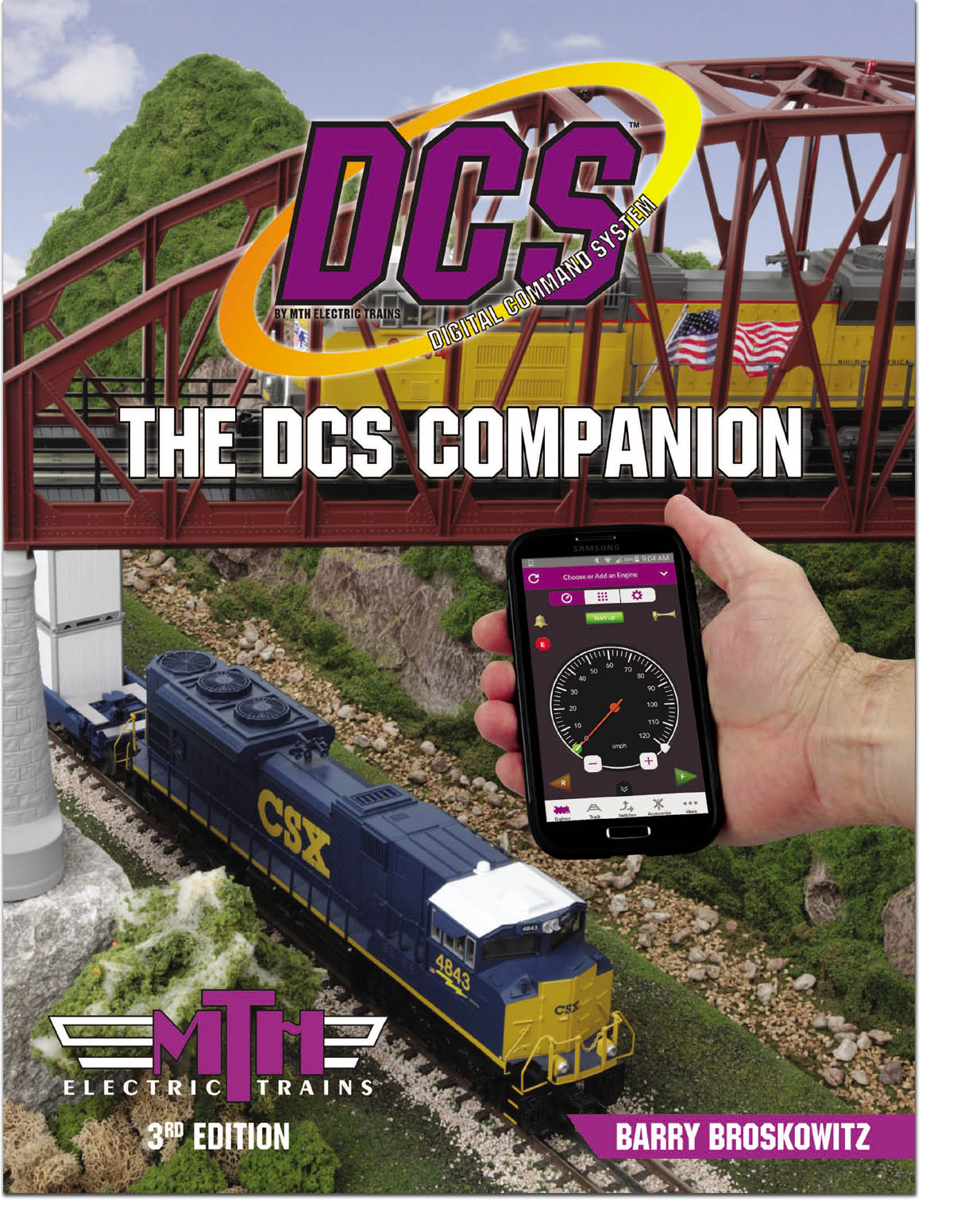 | This and a whole lot more about DCS is all in MTH’s “The DCS Companion 3rd Edition!" This book is available from many fine OGR advertisers and forum sponsors, or as an eBook or a printed book at MTH's web store! |
opened up the remote and the smaller board sitting on top of the mother board was not completely plugged in. I pushed it in and all seems seated OK. However, that didn't solve the problem. I'll look at the TIU next.
Barry Broskowitz posted:Ed,
From The DCS Companion 3rd Edition, pages 161-162:
Opening the DCS Remote can be extremely difficult and can cause problems with the DCS Remote! You should consider having this done by an authorized MTH service center!
- Open the battery compartment door on the back of the DCS Remote and remove the batteries.
- Remove the Phillips head screw inside the battery compartment.
- Before opening the DCS Remote's case, note that when the DCS Remote is opened, there will still be a black wire connecting the two halves of its case.
- Begin to separate the two halves of the DCS Remote's case by pushing outwards from inside the battery compartment while squeezing the bottom portion of the top of the DCS Remote. This requires considerable patience, particularly when opening a DCS remote's case for the first time.
- Once the bottom of the shell begins to separate, gently continue to separate the two halves of the case and open the DCS Remote like a book, taking care not to damage the wire connecting the two halves of the case.
- The transceiver board is located at the top of the DCS Remote behind the LCD screen. Do not under any circumstances lift up on the transceiver board or black wire!
- Press down gently on the transceiver board to reseat it.
- Place a piece of soft, nonconductive spongy material on top of the transceiver board so that it will hold the board in place when the DCS Remote is reassembled.
- Carefully line up the two halves of the case and gently but firmly snap them back together.
- Replace the Phillips head screw, the batteries and the battery compartment door.
This and a whole lot more about DCS is all in MTH’s “The DCS Companion 3rd Edition!"
This book is available from many fine OGR advertisers and forum sponsors, or as an eBook or a printed book at MTH's web store!
Thanks Barry. It didn't occur to me to check your book. I will not make that mistake again.
Well, I opened the TIU (followed the guidance in "DCS Companion" and pressed down on the one board I could see that could be removed. It moved a smidge . However, I still received the "Train not on track" error message. Once again, however I could run the train via my iPhone. Next I used the phone cord to tether the remote to the TIU, same error message. Any other ideas? Thanks.
Is there a way to make the print larger when using an iPad mini ? Engine roster, accessory list.
Clem
Ed,
Confirm what is the DCS ID# of the TIU by powering it off and then on, and counting how many times the red LED blinks before coming on steady. That will be the TIU's DCS ID#.
Next, press READ on the DCS Remote and note which TIUs are found or not found.
Clem,
Is there a way to make the print larger when using an iPad mini ? Engine roster, accessory list.
As with nearly all apps, no, there is not.
Thank you Barry ![]()
Barry Broskowitz posted:Ed,
Confirm what is the DCS ID# of the TIU by powering it off and then on, and counting how many times the red LED blinks before coming on steady. That will be the TIU's DCS ID#.
Next, press READ on the DCS Remote and note which TIUs are found or not found.
Barry, I did that. The TIU blinks once and the DCS Remote reads 1. I also checked by going the sequence you describe and when I get to the menu selection for TIU number, the #1 is not listed. So, if I understand correctly, my Remote should be talking to TIU #1.
I did drop the handheld after I last used it. It's been weeks since I used the DCS remote following the drop. I think I'm going to pull it apart one more time and try reseating the Comm board.
Well, I opened the remote up again, pushed the comm board down and placed a small bit of sponge. Then I tried it again. It reads the right TIU#, but no active engines show, and when I select one, I still receive "Train not on track." However, I can control the train via my WIU/Smartphone lash up. I even tried talking nicely to it...she wasn't buying. ![]()
SUCCESS!!! I powered the system up again to give it one more try. I have 2 MTH engines and up until this power up, both showed as inactive. However this time only one showed. I then went through the add engine set up and viola, the engine that was on the track reappeared and the remote and engine responded accordingly. What's different is the new number assigned to the engine. It was always #2 in the roster, this time the system decided to assign it #5. I'm just not sure what happened to 2,3 and 4?
By the way, thanks everyone for your help.
Ed,
Now, make sure that all engines have the same DCS ID# in the app and the remote. Otherwise, only the app or the remote will be able to access the engine, but not both.
OK. thanks for the tip.




