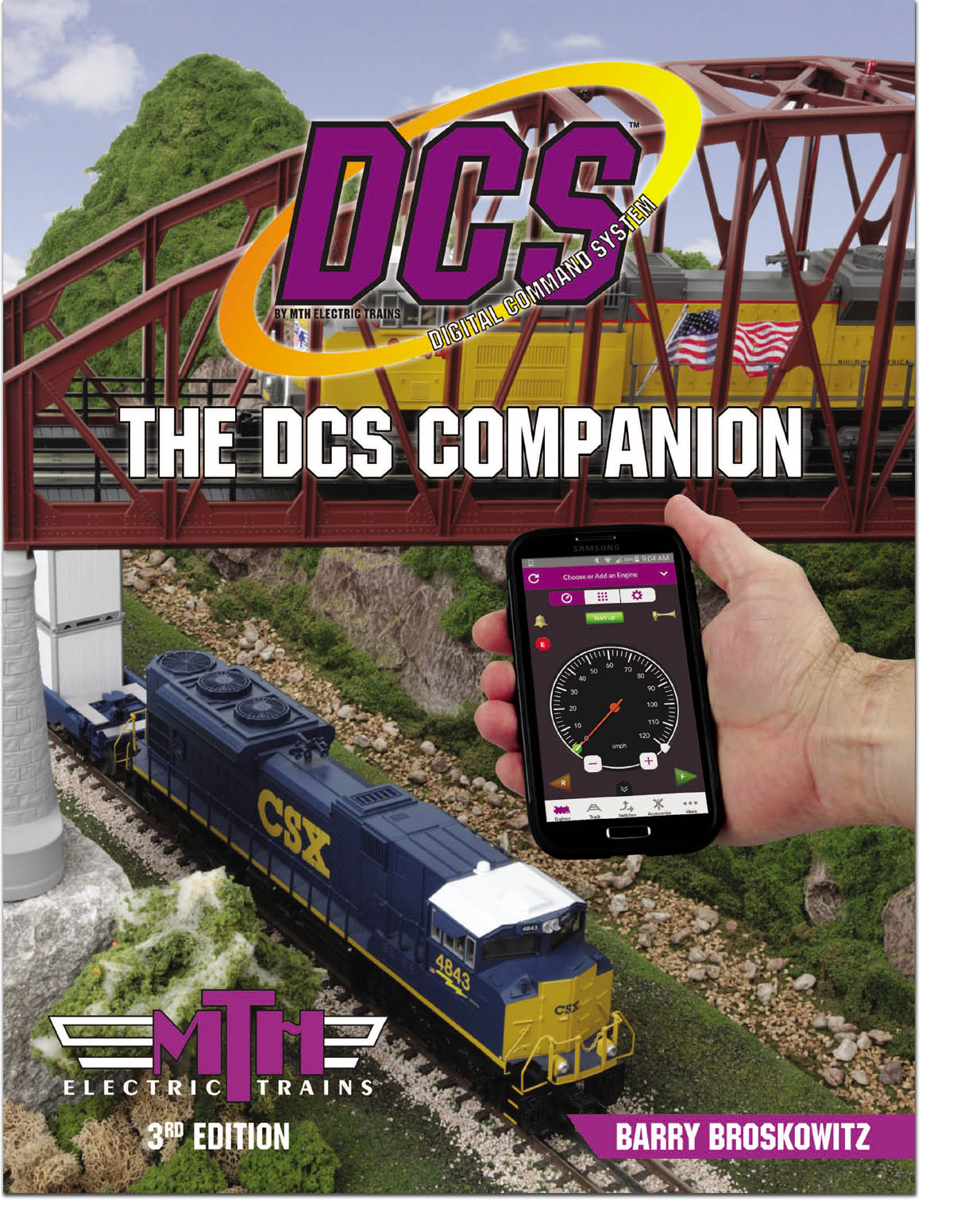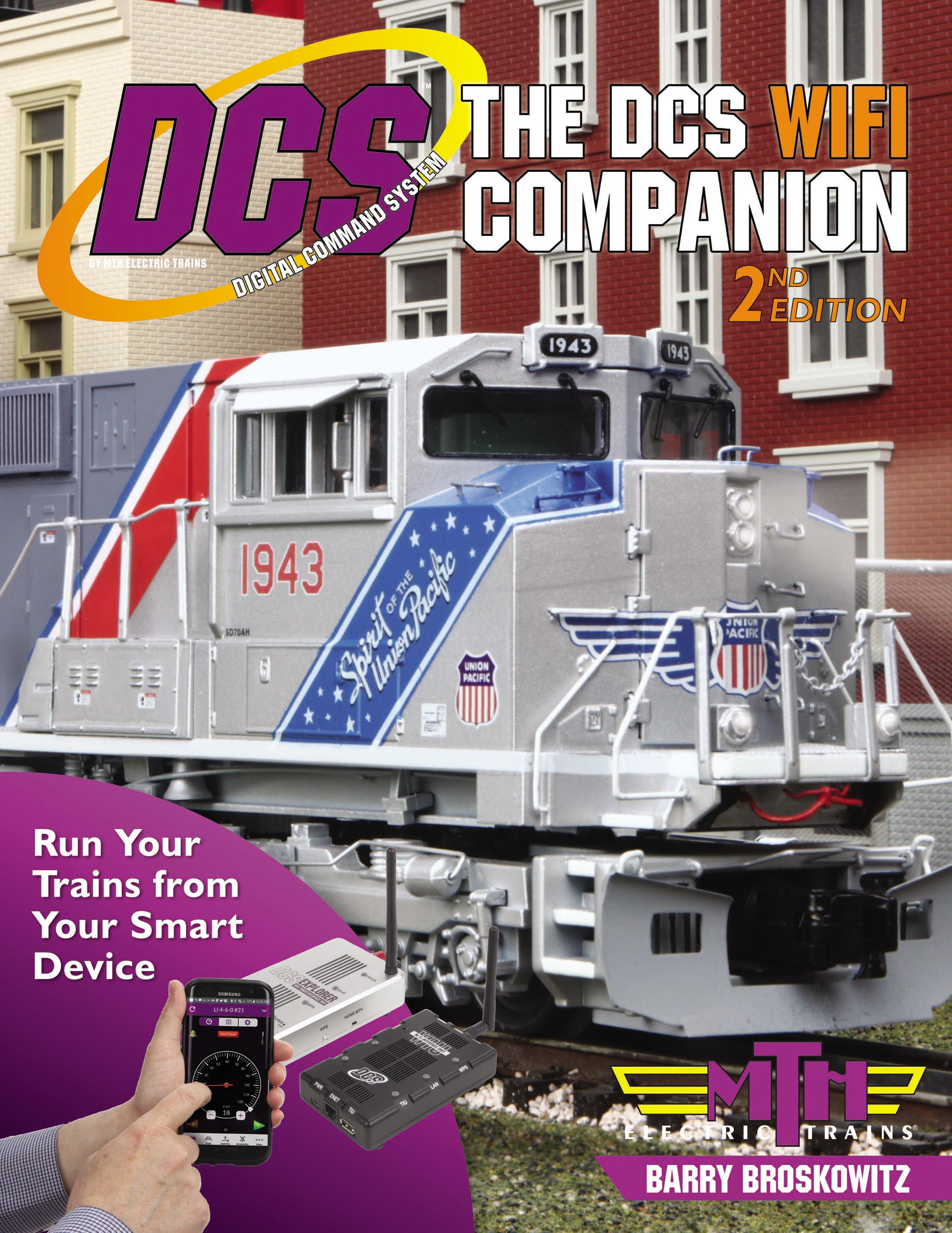Over the past few months I've received requests from some DCS enthusiasts who desire to install the DCS App on their Kindle Fire tablets. I've also seen a thread or two appear on the DCS Forum with the same topic.
My son, Allan, is rather well-versed in using a variety of Kindle devices and decided to take a shot at doing an actual install. What follows below is how he was able to do the install on his Kindle Fire HD6.
This procedure uses a web site called "aka pure.com". Click here to learn how it works and why it claims to be safe to use.
There are, however, a few caveats:
- This has been accomplished using the aforementioned Kindle Fire HD6. It is not known if it will work on any other Kindle device
- You need to have available a PC to which you will initially download the DCS App
- When it's time to update the DCS App to a new version, you'll need to repeat procedure steps 2-6
- It's unknown if the free app can be updated to the Standard version from within the app
- Since Allan does not have DCS on his layout, it's unknown if the app will actually operate DCS engines.
If this works, Allan gets all of the credit. If it doesn't work, I'll simply disown him. ![]()
You proceed at your own risk!
Follow this procedure:
- Using your Kindle, download "ES File Explorer File Manager" from the Kindle App store
- Using a PC browser, click here to go to the web page for the DCS App on the "aka pure.com" web site. Download the DCS App, keeping track of where you put it on your PC
- Using your Kindle, download "ES File Explorer File Manager" from the Kindle App store
- Connect your Kindle to your PC and use it as a storage device
- Locate the DCS App that you previously downloaded, and drag and drop it into the Kindle File folder on your Desktop
- Disconnect the Kindle and launch the "ES File Explorer File Manager" that you downloaded to your Kindle in step 1
- Locate the DCS App and launch it.
Please post feedback on this thread and let me know how well it works for you.
Good luck! ![]()