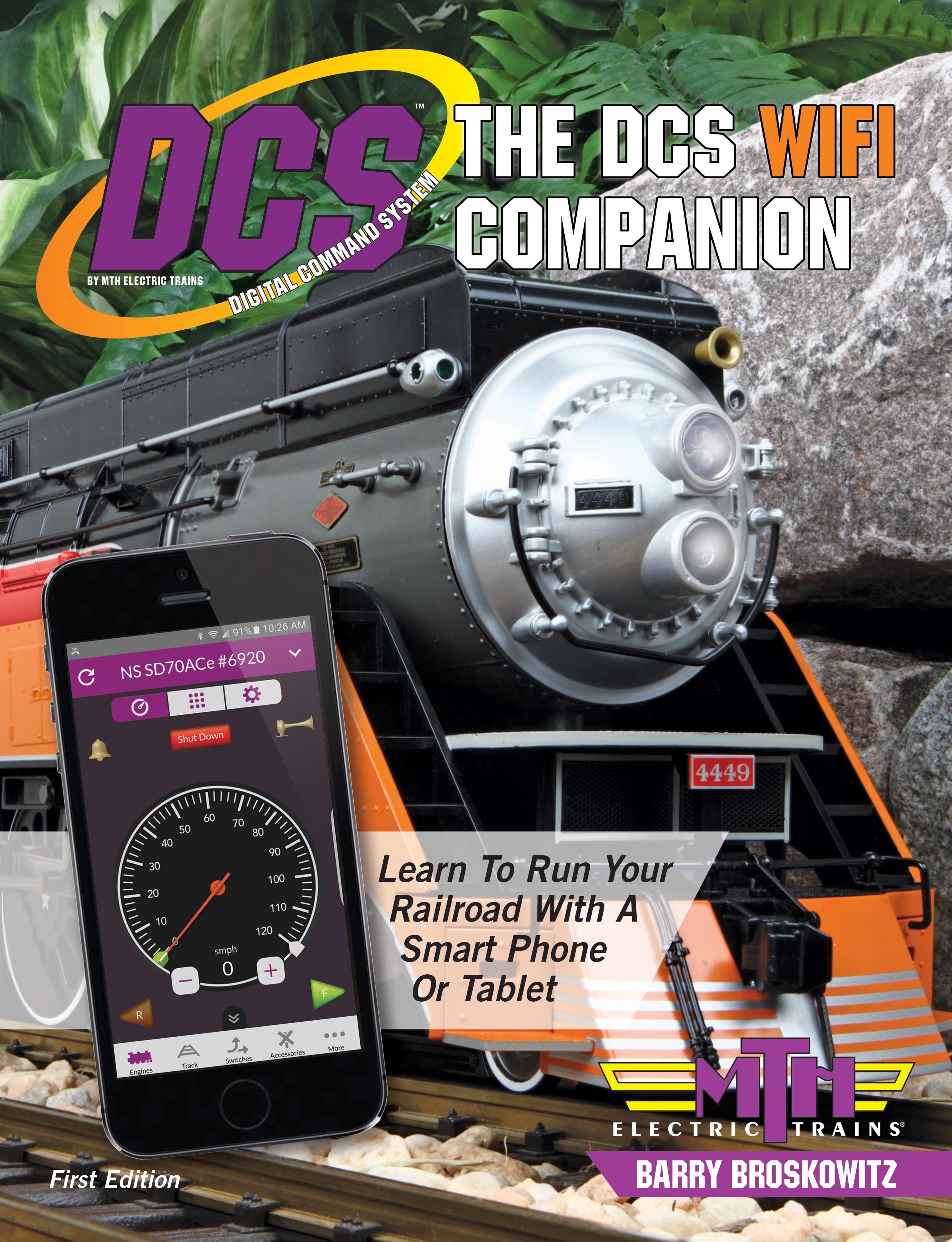Got my Wifi hardware today and installed it with no issues. Loaded in my engines and began running some trains. Most things seemed to work of course until they didn't. I crashed more trains in two hours that I have crashed in the last 10 years. Here is an example in video form. The NYC 256 has a max speed set at 40 SMPH. Things are just not responding the way you think they should. You would think it would shut down, but it doesn't.
My O-6-O went berserk when I started it up and went to 100 MPH and crashed through a closed switch into my Santa Fe passenger set. Lots of run.