Hey guys! SO I got a TMCC base and hooked up the tiu/tmcc cable and ran a ground from the command base to the dcs and all the engine does it just light up after programming it... I did notice that every time I hit a button while in TMCC mode, a red light comes on, on the command base so it’s getting a signal but the diesel doesn’t move and no sound comes on.., any suggestions??
Replies sorted oldest to newest
Presuming that you took the TMCC loco out of Programming mode after adding it?
Yep! It’s back on run. It just sits there all pretty with only lights
If I hit start up, it will say “start up” on the remote so it seems that everything is hooked up. Wiring is evil
Here’s a video
Attachments
Jack,
If I hit start up, it will say “start up” on the remote so it seems that everything is hooked up. Wiring is evil
Since the red light on the command base blinks when you enter an engine command, the command base is assign to the TIU correctly and the MTH cable is also correctly connected.The problem is most likely that when you entered the engine into the DCS Remote, you assigned it to the wrong TMCC ID#. You can change it to be one that you want it to be.
To change the engine's TMCC ID#, read the following from page 42 of The DCS Companion 3rd Edition:
To edit the address of a DCS or TMCC engine, use the thumbwheel to scroll to EDIT ADDRESS and press the thumbwheel to select it
• A list of all of the engines in the DCS Remote's Active Engine List is displayed
• Select the engine by either scrolling to it using the thumbwheel or entering its one or two digit DCS ID# using the number keys to highlight the engine whose name is to be changed. Press the thumbwheel to select it
• If a TMCC engine is selected:
A message to change the engine's RUN/PROG switch is displayed followed by a list of TMCC engine ID#s. Note that these are not DCS ID#s. The DCS ID# of a TMCC engine cannot be changed. Select the new ID# and then reset the RUN/Prog switch to RUN. The TMCC engine ID# is changed and the Engine Control menu is displayed
• If a DCS engine is selected:
A list of available DCS ID#s is displayed. Use the thumbwheel to scroll to the new DCS ID#, or enter its 2-digit number directly, and press the thumbwheel to select it
• A confirming message is displayed and then the ENGINE SETUP menu is displayed
Each time that you're told to change the setting of the RUN/Prog switch, if you cannot reach the switch without removing the engine form the track:
- Turn off track power.
- Remove the engine from the track.
- Change the switch setting.
- Place the engine back on the track
- Turn power back on.
- Continue following instructions.
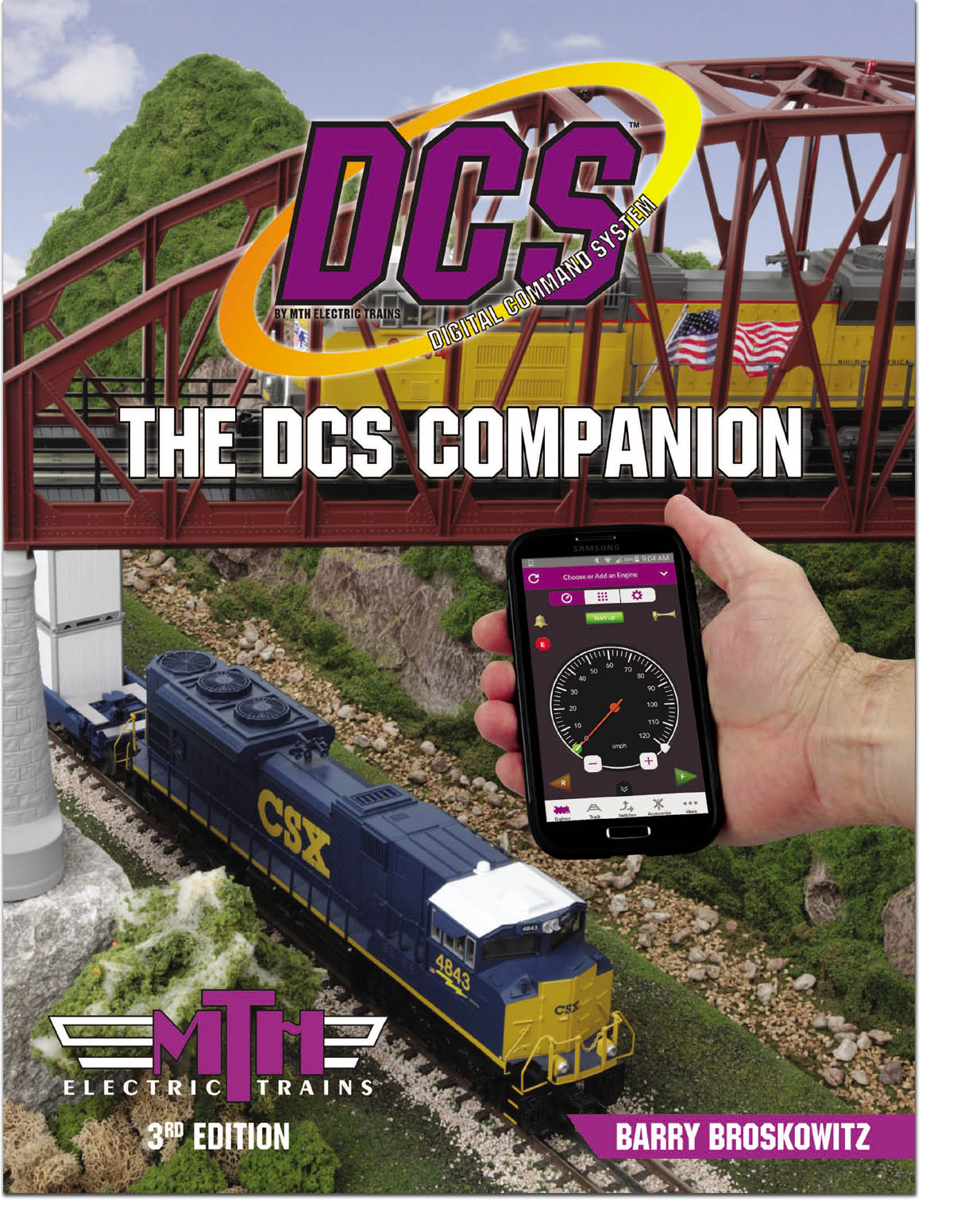 | This and a whole lot more about DCS is all in MTH’s “The DCS Companion 3rd Edition!" This book is available from many fine OGR advertisers and forum sponsors, or as an eBook or a printed book at MTH's web store! |
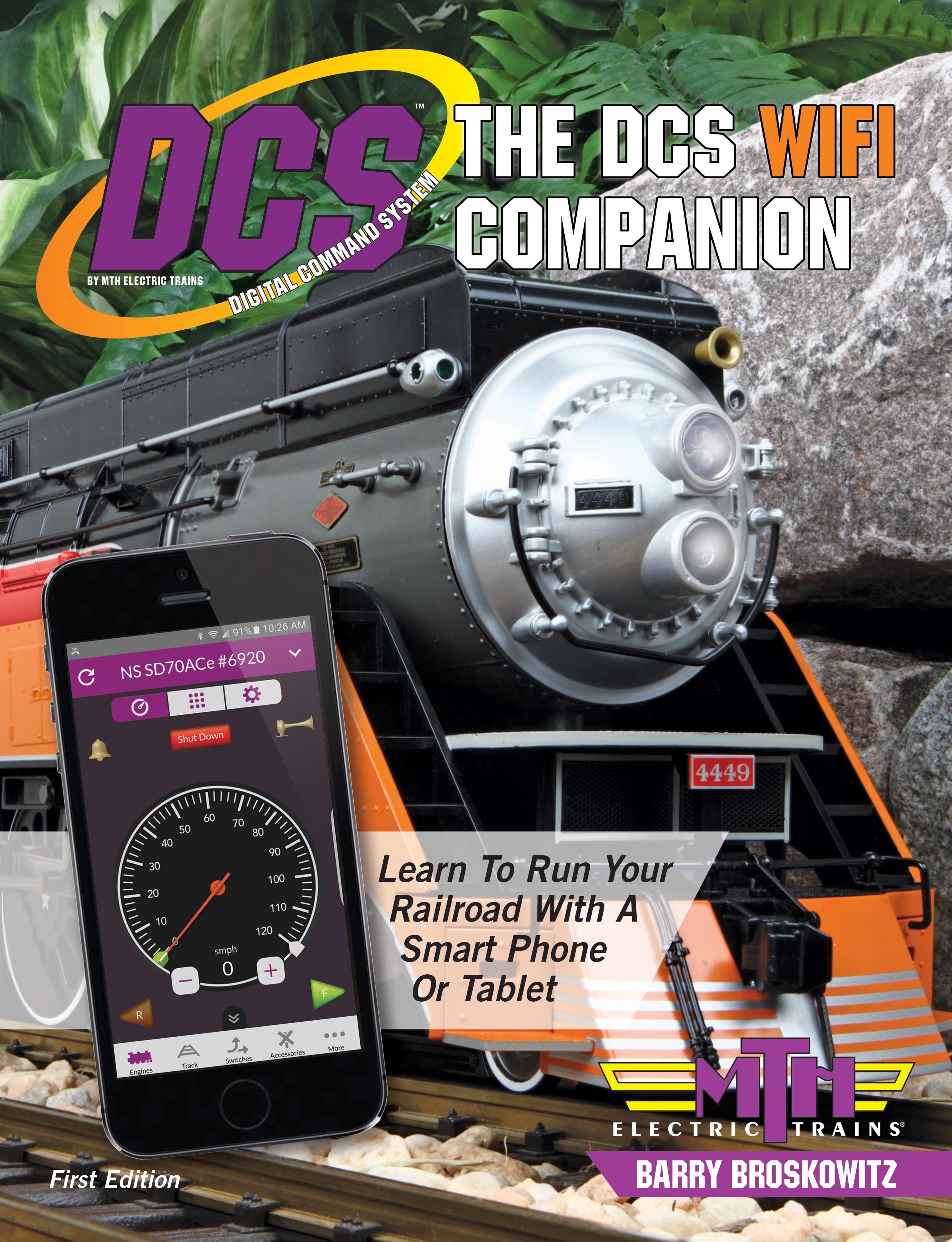 | This and a whole lot more about DCS WiFi is all in MTH’s “The DCS WiFi Companion 1st Edition!" Get the free TMCC & Legacy Addendum here! |
DCS will allow you to add TMCC engines even if you don't own one. Adding the TMCC address is usually were we make our mistake... We need to Know the TMCC address , that's the one we use with the cab-1... Example when addressing the engine with the cab-1,,, Engine 5 / boost, the engine fires up.... 5 is the Tmcc address , Dcs needs to know this address.
However as Barry mentioned above we can create a new TMCC address but we have to have something to work with
You already have a engine added to work with, so try the edit.
Let's say I don't know the TMCC address and no TMCC engine added.
Make up a fake engine and add it, now we can edit the Address to whatever you want.
Thanks guys! I got it figured out finally. The handheld was changing the address so I just had to go back and switch the address around. The ditch lights don’t work now for some reason but at least it’s hooked up! Thanks again.





