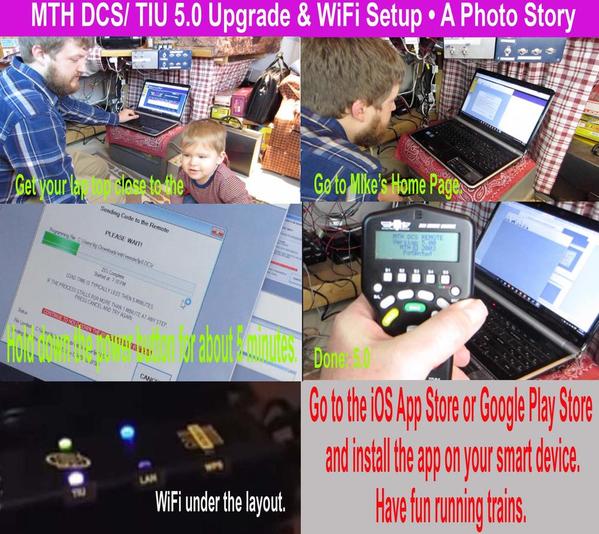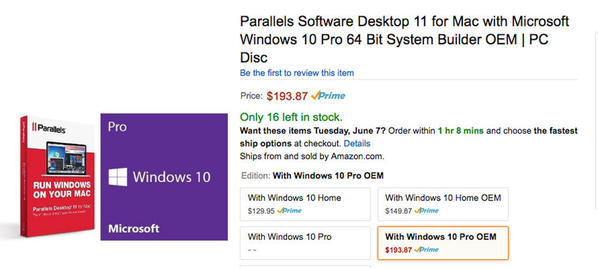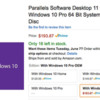I hope I didn't waste my money! I have ordered a MTH wifi interface. I know I will have to up grade to version 5, my TIU that is. My problem is that the only computer I own is a Macbook Pro. This evening I went to the MTH site and attempted to download the upgrade drivers, I downloaded, but when I click to open it says it cannot run it. I do have Microsoft office 2011 loaded on my Macbook. Have any of you upgraded your TIU and wifi interface with a Macbook??? If so, clue me in on how to do this. Thanks!
Replies sorted oldest to newest
I am also a Mac User, I had my son bring over his PC and we did it together. You can install Windows on a Mac. I am not interested in that process, because to be legal you have to purchase a copy of Windows. My suggestion find a friend with a PC and do the upgrade. Just follow the steps. Good Luck.
Attachments
Clint,
There are at lest 3 ways to use Windows on a Mac:
- Install Boot Camp using the Boot Camp Assistant app in your Mac's Utilities folder
- Install Parallels on your Mac
- Instal VM Fusionware on your Mac.
In all cases, you will need to also install a copy of Windows, as well.
I suggest that you browse Apples support web site for information regarding Boot Camp, and also visit the respective web sites for Parallels and VM FusionWare.for more information.
If none of the above appeals to you, you can either find a local MTH dealer, club or friend that can do the upgrades for you for a nominal charge, or you can bring your DCS to York in October and attend the DCS User Group Meeting where we always do free upgrades.
Be aware that the WIU will occasionally need to have its firmware upgarded as well, however, that can be easily accomplished using your Mac's Safari web browser.
I run Windows on my Mac using Parallels. No problems at all. Upgraded my DCS system software and Legacy using the Legacy Utility via the LCS WiFi painlessly.
Hi Clint - Windows cost from about $130.00 to $194.00
I use my Mac's to make money, Desktop Publishing • Photoshop • Illustrator • InDesign. I can not take a chance with Windows on my Mac. Murphy's Law, if it can go wrong it will.
If you have a need for Windows on your Mac for other software, go for windows. If you have no need for windows, take a pass and have a friend with a PC, load MTH 5.0. Oder a Pizza and get the job done with no chaos. PS - Hope you have all 3 cables to do the job. Barry has all the information about the cables you will need. Barry helped me find the cables, Thank-you Barry.
Gary
Attachments
I every instance oof using Windows on your Mac you still need to create a windows partition on the hard drive using Boot Camp Assistant. What VM Ware and Parallels do is allow you to run the windows environment inside the Mac OS environment. I used to use Parallels from time to time but found it to be slow and sometimes problematic to be running both environments simultaneously. However when just booting up my machine and running windows instead of Mac OS it works wonderfully well. If you look at a place like Microcenter you can find an OEM version of windows for right around $100.00 add in VM Fusion or Parallels will add about $70 to your Windows purchase and you do not really need it.
Matt,
you still need to create a windows partition on the hard drive using Boot Camp Assistant.
Actually, Boot Camp Assistantis not required when setting up Windows under Parallels or VM FusionWare.
Would it be easier just to buy a windows laptop new or used?
Bob,
Would it be easier just to buy a windows laptop new or used?
Barry, it was when I set mine up, later versions do not but you still need to install a copy of windows on your machine and if you want the most versatility I'd use bootcamp to create the partition and use Parallels to run it
I actually just bought a windows 8 tablet for $90 just to run train programs and it works really well. I have my old dell 17 inch windows laptop Ill sell for $25.00 plus shipping
Well like I always like to say...nothing is ever easy.
If all you do is run windows on a separate "Bootcamp" partition it is very straight forward and Apple has written a wonderful set of drivers for your machine. Your Mac will run windows better than any PC. I personally find the VM Fusion and Parallels to be unnecessary as most of the things I wanted to do in Windows required me to boot in the Windows environment.
Ready - set - go • Pick your poison • What is best for you?
How to install Windows 10 onto Mac OS X El Capitan using Bootcamp.
https://www.youtube.com/watch?v=wF2zy07LXuo
How to Install Windows 10 on Your Mac Using Parallels Desktop 11
https://www.youtube.com/watch?v=U2Xee3Mr1DQ
I have watched both of these, No Thank-you.
Gary
Ok, I believe my best option is to borrow a friends computer.
I also have a mac, but I've kept an old windows machine alive just to do stuff thats "Windows only". It seems like a device like this http://shop.lenovo.com/us/en/d...deacentre/stick-300/ would be perfect for updating DCS sets and wifi units, so long as you already have a monitor. If you cant find a suitable computer, this is cheaper than a windows disc.
This is what I use, I bought it at Microcenter for like $90. Works very well for programming of train stuff. Since I work in all scales I have several programmers that I use for DCC decoders and what not.
Matt, that does look very, very interesting. What do you do for a key board, mouse?
It has a touch screen keyboard. It works well for what I use it for. It does have on USB 2.0 port and I plug up a USB hub for a mouse if I need one but rarely do. It can be a bit inconvenient at time with the small screen and the big hands but after some getting used to, im really glad I bought it.
Matt, I do have a nice new flat screen monitor that i could easily plug that thing into...are you saying that it comes with touch screen keyboard? The reason I ask is this, if I plug a bluetooth receiver into the USB port, then I would not be able to plug a cable from the computer into the TIU since it only has one USB port.
Computers make my head hurt. I really hate this one, but it's the way of the world now. It doesn't mean I have to like it though. Not real happy with my cell phone either.
I have obtained a microsoft computer. I suppose I need a USB cable to plug unto the TIU with a mini plug on the other side to plug into my computer? Do I also need to plug in a phone cable from the TIU to the hand held controller? Also, I down loaded the version 5.0 upgrade, but I'm guessing I have to plug in the TIU before I can open the 5.0 file.
Hi Clint • Just Follow the Computer Prompts / If you need more help order: "The DCS Companion 3rd Edition" / Link above in the OGR Sponsor Banner.
These are the notes provided by MTH at the start of the loading page.
http://mthtrains.com/dcs-consu...-program-version-50#
To Use This Loader You Will Need:
A standard RS 232 cable, USB-Serial adapter, or a type A-B USB (for Rev L TIU only) cable which you can obtain from any computer or office supply store. - A STEREO mini-to-mini 1/8” audio cable available from MTH or many electronic stores like Radio Shack, Best Buy, etc. - An AC or DC Transformer. Z1000 bricks are the most versatile to use. - A PC running at least Windows XP. Mac users may find that running a Windows emulator might work.
The below information details how the cables are to be used.
Cable Types
Reprogramming The Remote
In order to reprogram the remote, a tether cable that connects the remote to the TIU is required. The tether cable MUST be a 4-conductor handset cord from any standard telephone. This is the cable that connects the handset to the base of the phone. Radio Shack and other electronic or phone stores sell these. The cable MUST BE 4 CONDUCTORS on both ends.
Reprogramming The TIU
In order to reprogram the TIU, a standard RS 232 cable is required. This cable is to be connected between the TIU's PC Connection Port and a COM port on a PC. If your computer does not have a 9 pin RS232 Com port, but only USB ports, purchase/install a single 9 pin Serial port I/O card, SIIG model 16550 for desktop computers or SIIG model JJ-PCM012 for laptop computers. SIIG models have been verified, equivalent manufacturers single port card may be acceptable.
The updated Loader program also will support USB-Serial adapters from most manufacturers.
For those users that own the Rev L TIU’s (released in December 2010) you can use a type A-B USB cable. This cable will also supply power to the TIU’s processor so that you don’t heave to bring along a transformer to power the TIU when you load TIU or Remote code. NOTE – The USB cable does NOT supply power to ANY of the TIU’s outputs.
The mini-to-mini cable MUST BE A STEREO model. You MUST NOT use any cables that have adapters. M.T.H. p/n 50-1009 or Radio Shack p/n 42-2497 are acceptable models.
Making Cable Connections
Follow the instructions below for hooking up the cables. The DCS Loader Program will prompt you step-by-step for each of the loading options as you select them.
TIU (Remote Input) Ensure the 4 conductors in the bottom of the Remote are all parallel and NOT touching one another. IF they do when you go to load the remote code your remote will power on.
TIU (Proto-Cast and Proto-Dispatch Audio Jacks)
The Stereo mini-to-mini cable should be fully plugged into the Proto-Dispatch and Proto-Cast audio jacks on the TIU. When power is applied to the TIU, look at the red LED. It should NOT blink or flicker at all. It MUST remain on constant. This indicates that the TIU is in Program Mode. If the LED blinks then it means your mini-to-mini cable is not stereo, you have some other adapters on the cable, or you do not have the cable plugged in fully at one or both of the jacks.
NOTE: When loading the remote code and prompted by the Loader program to hold down the power button on the remote, you should notice that your remote LCD remains blank. Your remote should not power up. If it does check the handset cord cable to ensure it has 4 conductors or inspect the jacks on the TIU and the remote to ensure no pins are touching or bent over. Also, you must remove the mini-to-mini audio cable PRIOR TO loading the remote code. You must also be sure to remove power from the TIU AFTER you have loaded TIU code.
Trainroom Gary, that is a giant help. I will work on obtaining the cables. Yes, I do have Rev L.
In some areas of the country there are O scale clubs that can provide assistance with DCS installations, upgrades and WIFI DCS setup. Locate a club in your area for information.
For instance the Kansas City OGR Club is able to provide assistance for those O gaugers in the KC Kansas-KC Missouri location.